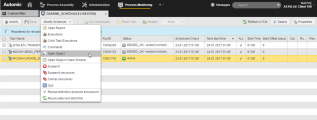Modifying the Schedule Definitions from the Monitor
The Schedule Monitor provides detailed information on the progress of the Schedule and of the executions of its sub tasks. It is available as soon as a Schedule has started and allows you to modify some parameters in the Schedule object definition. The changes you make this way are permanent and will be applied from the next execution of the Schedule onwards.
Changes done to the Schedule and its tasks are recorded in the reports, see Reports Overview.
This topic provides information on the following:
- Modifying the Schedule Definitions
- Validation Checks
- Recalculating the Next Start Time
- Reloading the Definition at Period Turnaround
Modifying the Schedule Definitions
The Modify Schedule button on the toolbar provides all the functions that are available for the Schedule. Some of them allow you to edit the settings of the Schedule object. Therefore, the changes you make this way are permanent and will be applied from the next execution of the Schedule onwards.
Although every action is logged in the form of messages, reports and historical records (the various types of Execution lists), this audit information might not be enough later on if you need to understand why certain changes took place. To keep track and provide detailed information on your changes you can add comments to them. See Adding Comments to Tasks.
To Modify the Definitions of the Schedule Object
- Expand the Modify Schedule button.
-
Do one of the following:
- Click Open Object to open the Schedule object in the Process Assembly perspective in the current browser window.
- Click Open Object in New Window to open the Schedule object in the Process Assembly perspective in a new browser window.
- Modify the Schedule definitions as required. For details see To Define a Schedule Object.
Not all parameters are editable, though. Periods and period turnarounds, for example, cannot be changed in active schedules. If you need to change them, you must restart the schedule.
When you modify the properties of the Schedule, upon saving the changes the system performs validation checks in the background; if a task is active, it prompts you to confirm your changes.
- Click Yes if you want your changes to be applied from the next period turnaround onwards.
- Click No if you want to apply the changes only after restarting the schedule. This must be done manually.
Recalculating the Next Start Time
Schedules and tasks within Schedules can have calendars assigned to them.
If calendars or calendar events are changed in the Schedule or in any of its tasks, you must select this option if you want the monitor to display the next start time according to the new calendar definitions.
Reloading the Definition at Period Turnaround
If selected, changes done to the Schedule definition in the Process Assembly perspective will be applied with the next period turnaround.
A tick next to this option indicates that this function is activated.
See also: